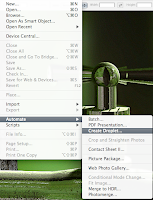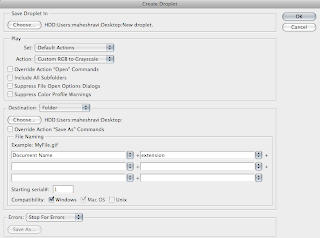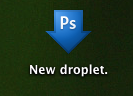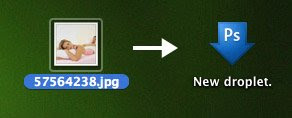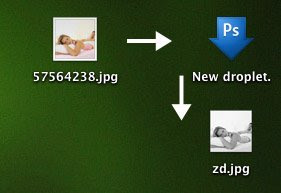PS Droplets are an easy way to automate your image manipulation process.A droplet is an Icon to which when an image is dragged and dropped,automatically generates a processed image based on a predefined set of actions.Here i will show you the steps in creating a photoshop droplet and i am gonna use a simple grayscale converstion action.
1.Open photoshop.Go to File>Automate>Create Droplet
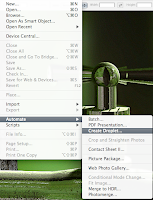
2.Give the location to place the droplet.Choose the Action.Here i am choosing RGB to GrayScale.Choose the Destination.Click OK.
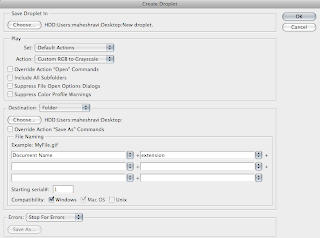
3.A new Droplet icon will be created.
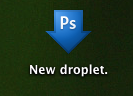
4.Now drag and drop the image onto the Droplet Icon.
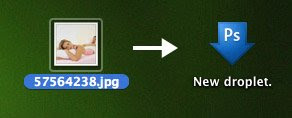
5.Click OK for the Processing Messages.Give the filename.You now have a processed image in one drop!
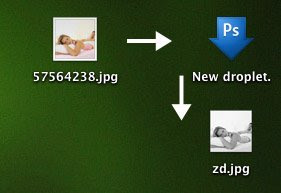
Thanks and Enjoy!