
Design breakdown of the Song Poster:Click to Read More.
1.Open any grunge texture in Photoshop.

2.Render out the 3D Text in Transparency from any 3D application of your choice.
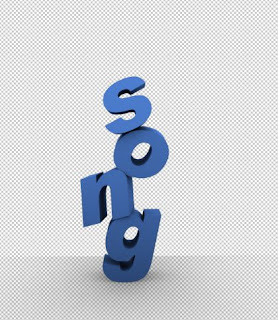
3.Drag and paste the texture on to a new document in Photoshop preferably Portrait.
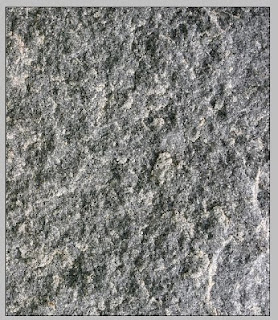
4.Layer via cut and distort the bottom portion of the document to create a ground.
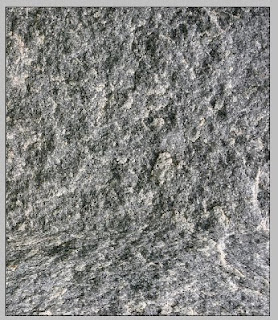
5.Create a new layer under the texture layer and fill it up with a blue-white gradient.
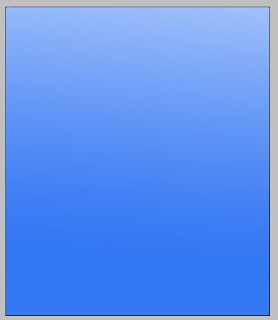
6.Set the texture layer blending mode to overlay and set the transparency to 50%.
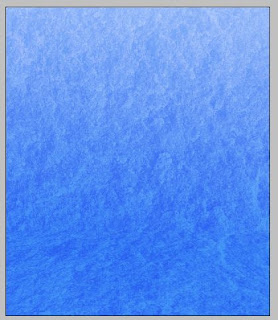
7.Use some floral brush sets and create a background flourish on a new layer.
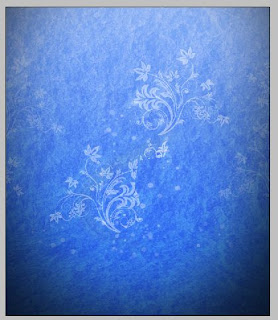
8.Drag and drop the 3D Text to our document.
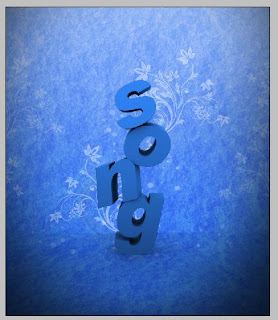
9.Duplicate the text layer.Apply a chrome filter on the text.Change the blending mode to Linear Dodge[Add].
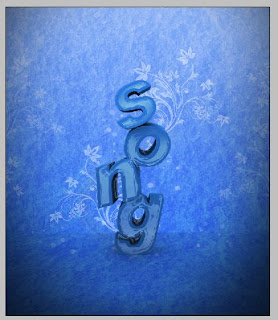
10.Duplicate the text layer.Apply Gaussian blur.Bring down the color to black.Drag the layer under all the other text layers.Cut down the bottom part of text.This is to create a shadow cast on the wall.
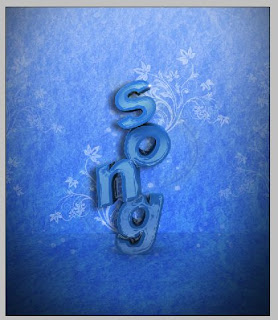
11.Apply a vignette. I was hoping to stop this at 10 steps! :(
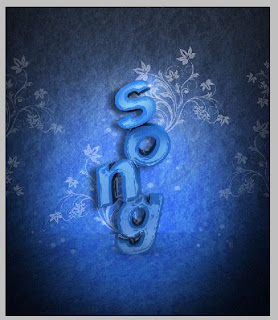
Visit: mypaperbird.blogspot.com

dambu enichu isttapettee
ReplyDelete