I was on a compositing job, when I "accidentally" bumped into and used the Mocha Matchmover which now comes in as a package with Adobe Aftereffects CS5. Mocha is a full featured stand-alone motion/camera tracker which uses a planar tracking method instead of the default point tracking in AE. Its tracks a region instead of a point and thus gives us a more accurate tracking data.
I am writing a simple tutorial which shows you how to import your tracking data on to AE from Mocha.
1. Open Mocha. Select New and import the footage you what to track.
2. Click the planar tracking tool from the top toolset and draw the region you want to track in the video.
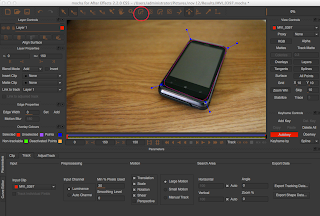
3. Go to > Track > Forward Tracking. After its done, you can also do a Backward Tracking to ensure accuracy.
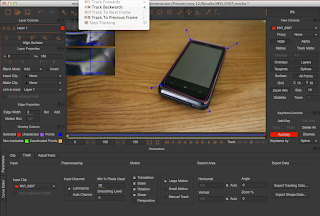 4. If you are happy with the tracking, select Export Tracking Data
4. If you are happy with the tracking, select Export Tracking Data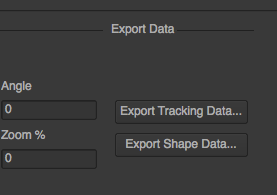 5. Save it to AE . The tracking data is then saved as a Txt file.
5. Save it to AE . The tracking data is then saved as a Txt file.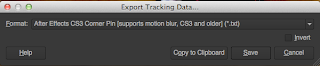
Now for this example, we want to add a screen to the phone. We will do it in Photoshop as its just a 2D shot.
6. Open Adobe AE. Import the footage. Save the first frame as a PSD File.
7. Open Photoshop. Open the PSD File. Drag and drop the image you want to add to the shot as the screen.

8. Use Distort to align the image in perspective to the screen.
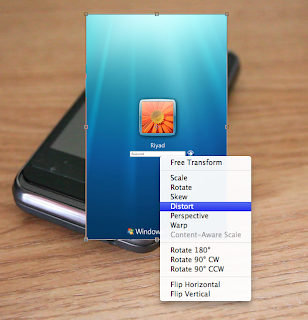 9. Now we will add some blur to match the image with the video. Select and Gaussian Blur the top portion of the screen.
9. Now we will add some blur to match the image with the video. Select and Gaussian Blur the top portion of the screen.10. Save the PSD.
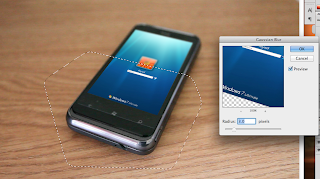
11. Open Adobe AE. Import the PSD file and put the screen layer on top of video.
12. Goto Layer> Create a New Null Object.
13. Now open the tracking data text file you've exported from Mocha in notepad and copy the content.
14. In AE, select the Null object and click Cntrl (Apple) + Paste to bring in the tracking data to the null object.

15. Parent the Screen layer to the null object.
That's it! You now have an artificial screen on your phone!

No comments:
Post a Comment