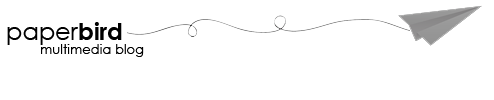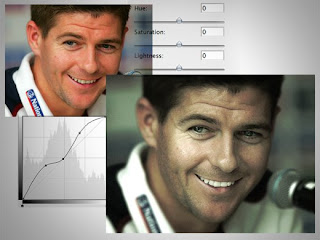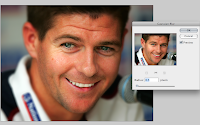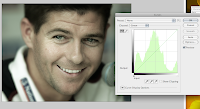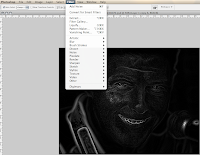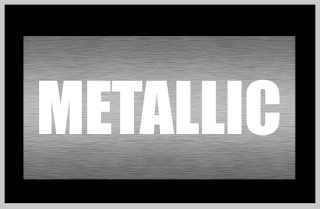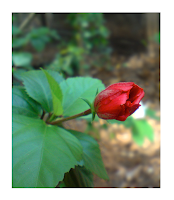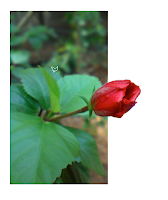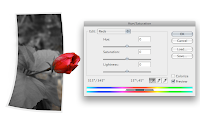I was working late the other night.Got bored after a while and thought of having some thing really cold.Then it strikes me.A Coke Float.Always liked it since a kid.More than that,one scoop of icecream and a half-can of coke were the only food i had in my room fridge last night!
Here's the recipe to the perfect drink for summer:
• 2 scoops Vanilla Icecream
• 1 cup Coke
• 1/4 teaspoon vanilla
Directions:
1.Scoop the vanilla ice cream into a tall glass filling about half full.
2.Top with cola soda.
3.Gently stir in the vanilla.
4.Have it immediately.
:)