
A Quick and easy way to create a Metallic Text.
1.Create a black background and type in the text.Try and use a thick font.

2.Now open the metallic texture image you want to use and drag it on to our document.Place it under the text layer.
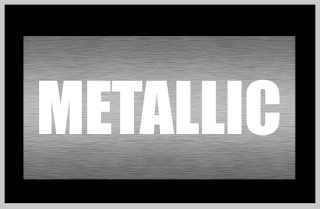
3.Rasterize the type layer using the magic wand select each letter in the text layer. Now select the texture layer.Go to Select>Inverse.Apply a feather of 1 and delete.
Now bring the text layer under the texture layer.Select the texture layer and using the Eraser tool,erase the centre portion of the texture layer.This will fake a lighting effect on the text.

5.Now open a bolt image.Bring it on to our document,scale it down and place it on the text.Go to Layer Effects and apply shadows as needed.



No comments:
Post a Comment